Manual Payment
A manual payment is a payment that you create outside of Oracle Payables. The following are two examples of manual payments:
- Handwritten checks
- Wire
Prerequisites for processing manual payments in Oracle Payables are:
- Create the payment outside of Payables.
- The invoice you paid must be approved, uncancelled, without holds, and must have the same currency as the payment.
- The bank account must have at least one payment document that uses the recorded or combined disbursement type.
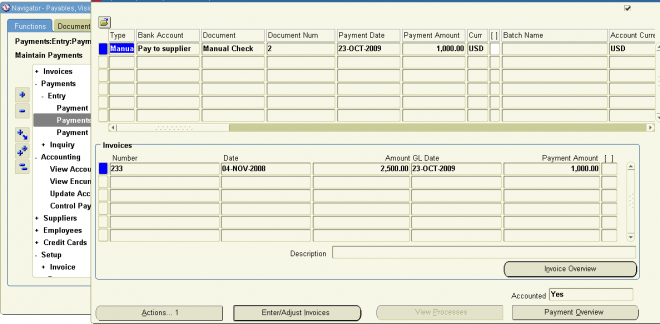
1. In the Type field, select Manual.
2. Select the bank account you use for the payment.
3. Select a payment document name.
4. Enter the payment document number.
5. Enter the payment date.
6. Enter the payment amount.
7. If you are using a multiple currency bank account with a multiple currency payment document, optionally, change the payment currency.
8. Enter either the supplier name or number.
9. Enter the supplier site.
10. If necessary, enter or adjust other information.
How to Select Invoices to Pay
1. From the Payments window, click Enter/Adjust Invoices to select approved invoices that are not on hold.
2. Select as many approved invoices as will fit on a single check stub.
3. To record a manual payment, save your work at this point and you are done.
4. To create a computer-generated payment, from the Payment window, click Actions to navigate to the Payment Actions window; format and print the check. Optionally, create a check, save it, and print it later.
Paying Invoices from the Invoice Workbench
(N) Invoices—>Entry—>Invoices (B) Actions
You can initiate payment of one or more invoices by selecting the invoices in the Invoices window and using the Pay in Full option in the Invoice Actions window. When you pay using this method, you can generate a manual payment or a Quick payment. Oracle Payables automatically enters most of the payment information for you, and you omit the invoice selection step you would perform if you were to create the payment in the Payment Workbench.
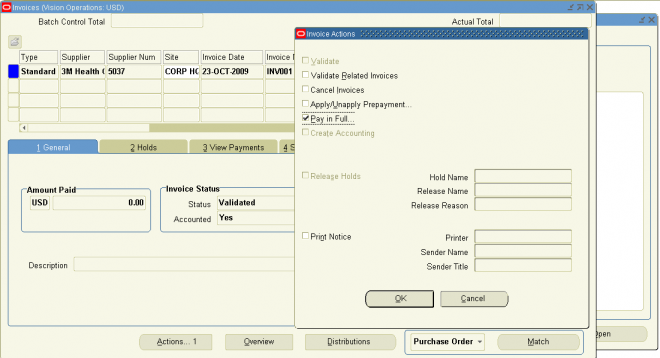
1. Make certain the invoices that you want to pay are fully approved.
2a. To pay one or more invoices in full, select the relevant invoices from the Invoices window; clickActions to navigate to the Actions window, and select the Pay in Full check box to open the Payments—Pay in Full window.
2b. To pay a portion of an invoice, select the invoice from the Invoices window; click Scheduled Payments, and select one or more scheduled payments. Click Pay to pay the selected payments.
3. In the Payments window, choose Quick or Manual for the payment type. Enter the bank account from which you want to make the payment, and enter the payment document you want to use. Oracle Payables automatically enters the remaining fields for you.
4. If necessary, enter or adjust other information in the Payments window.
5. If you are creating a manual payment, save your work to complete the payment.
Oracle Payables records the payment and updates the invoices as paid. If you are creating a quick payment, continue with Step 6.
6. Click Actions to navigate to the Payment Actions window. Format and, optionally, print the check.
7. Save your work.
Oracle Payables records the payment and updates the invoices as paid.
Scheduling Payments from the Invoice Workbench
1. Make certain the invoices that you want to pay are fully approved.
2. To pay a portion of an invoice, select the invoice from the Invoices window.
3. Click Scheduled Payments.
4. Make any updates to unpaid scheduled payments, and create any new scheduled payments.
5. To split a scheduled payment, update the amount, and then click Split Schedule.
Oracle Payables creates an additional scheduled payment with the net amount due.
6. Adjust the dates as appropriate and, optionally, apply a hold to the scheduled payment.
7. Save your work.
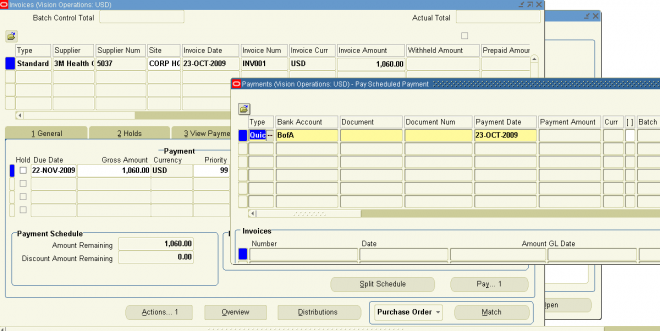
PREPAYMENTS
I have a proforma invoice which should be matched to a PO. This has not been goods received yet so the invoice has a hold on it. The invoice needs to be paid before they despatch the goods. How can I make a payment for a non-receipted PO invoice? I use Oracle EBS V12.1 Thanks for any help you can provide!